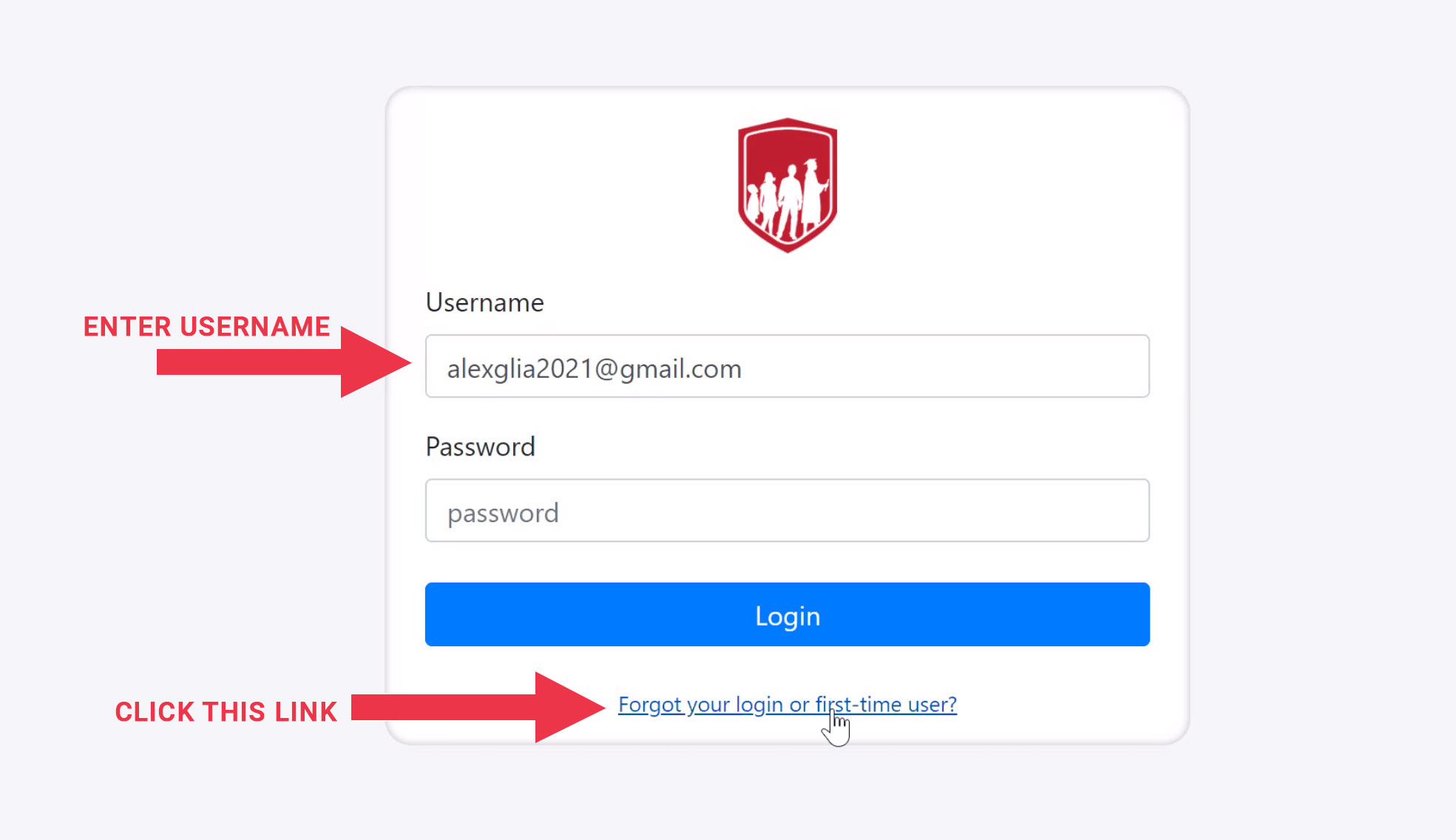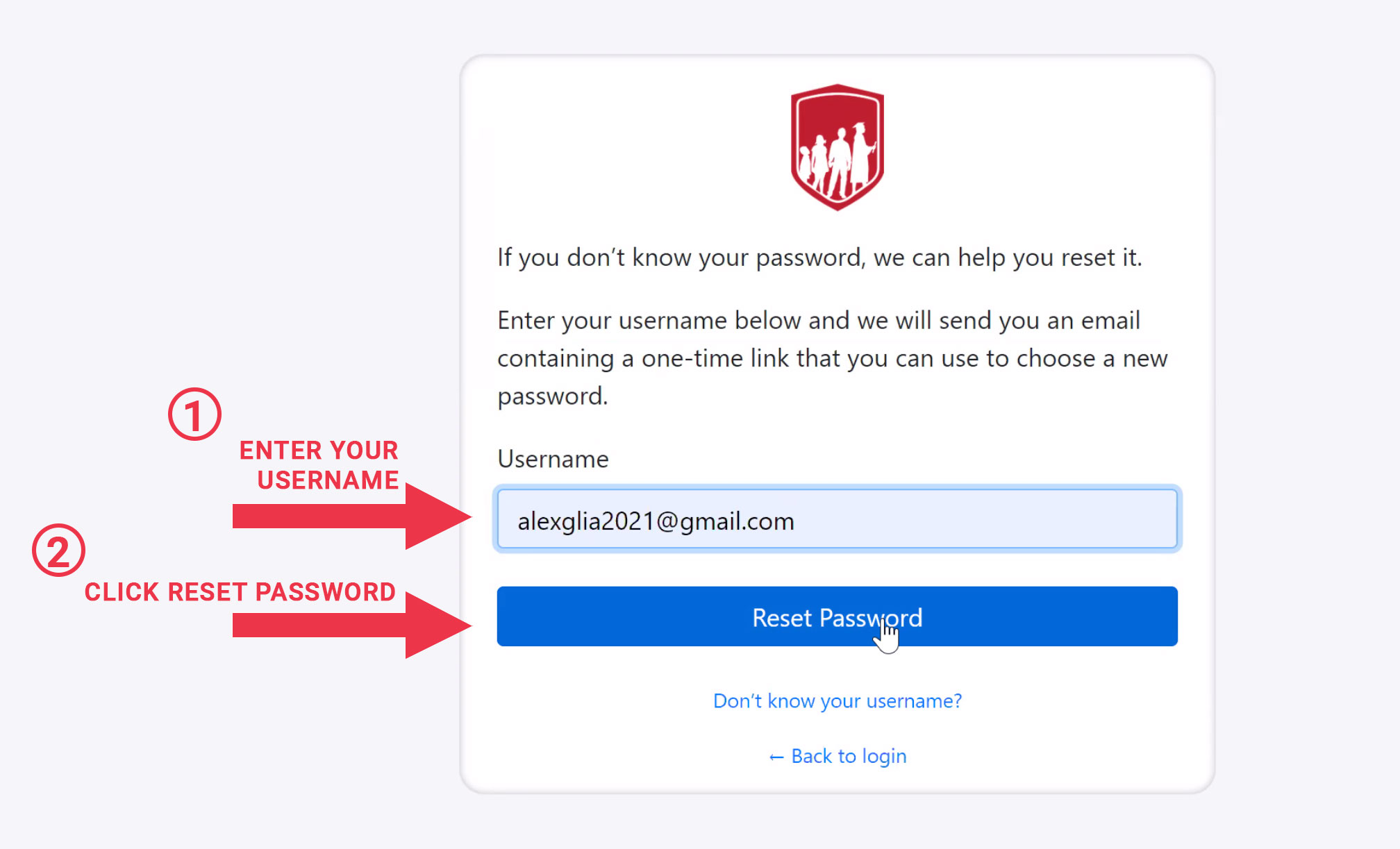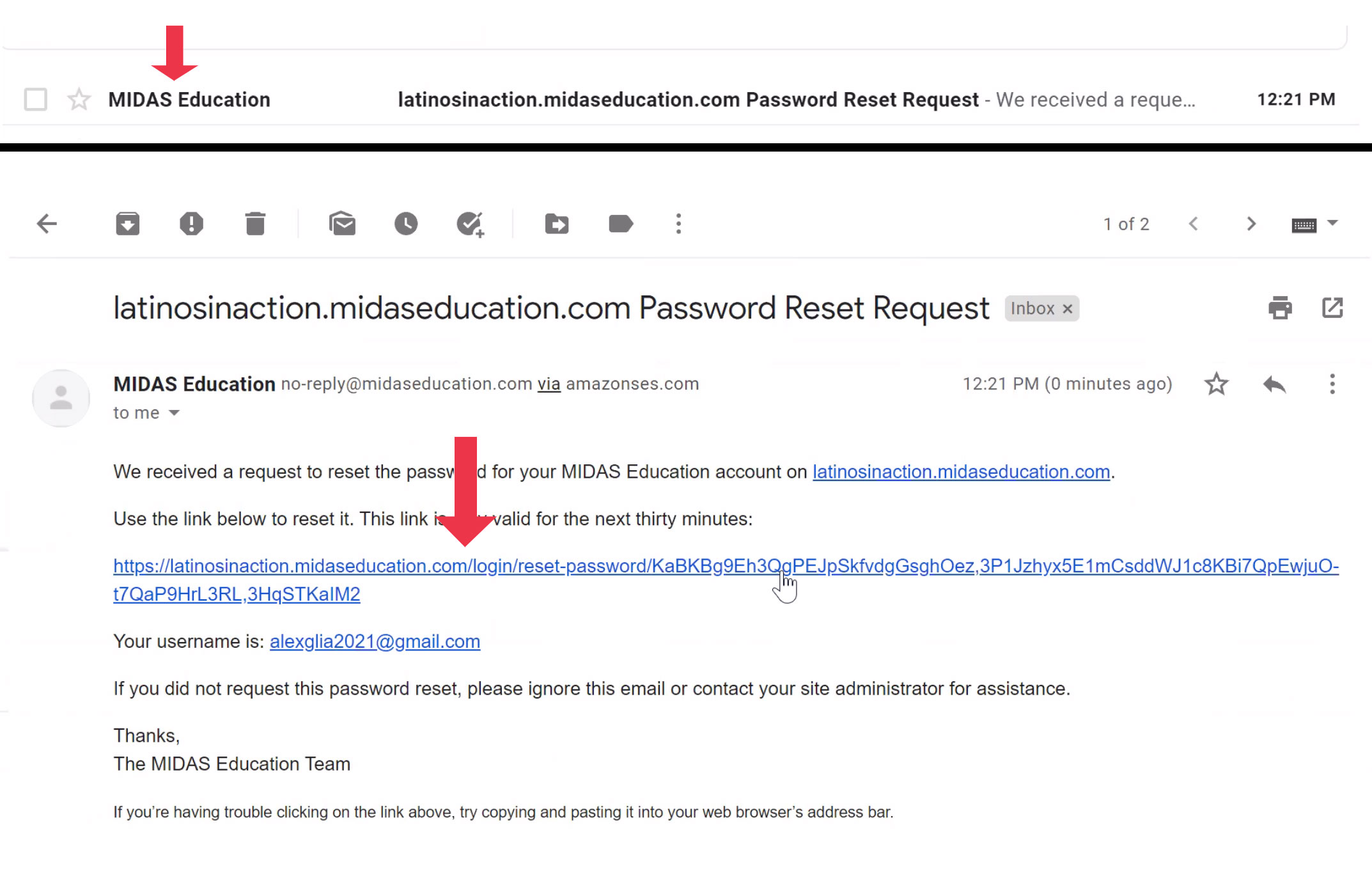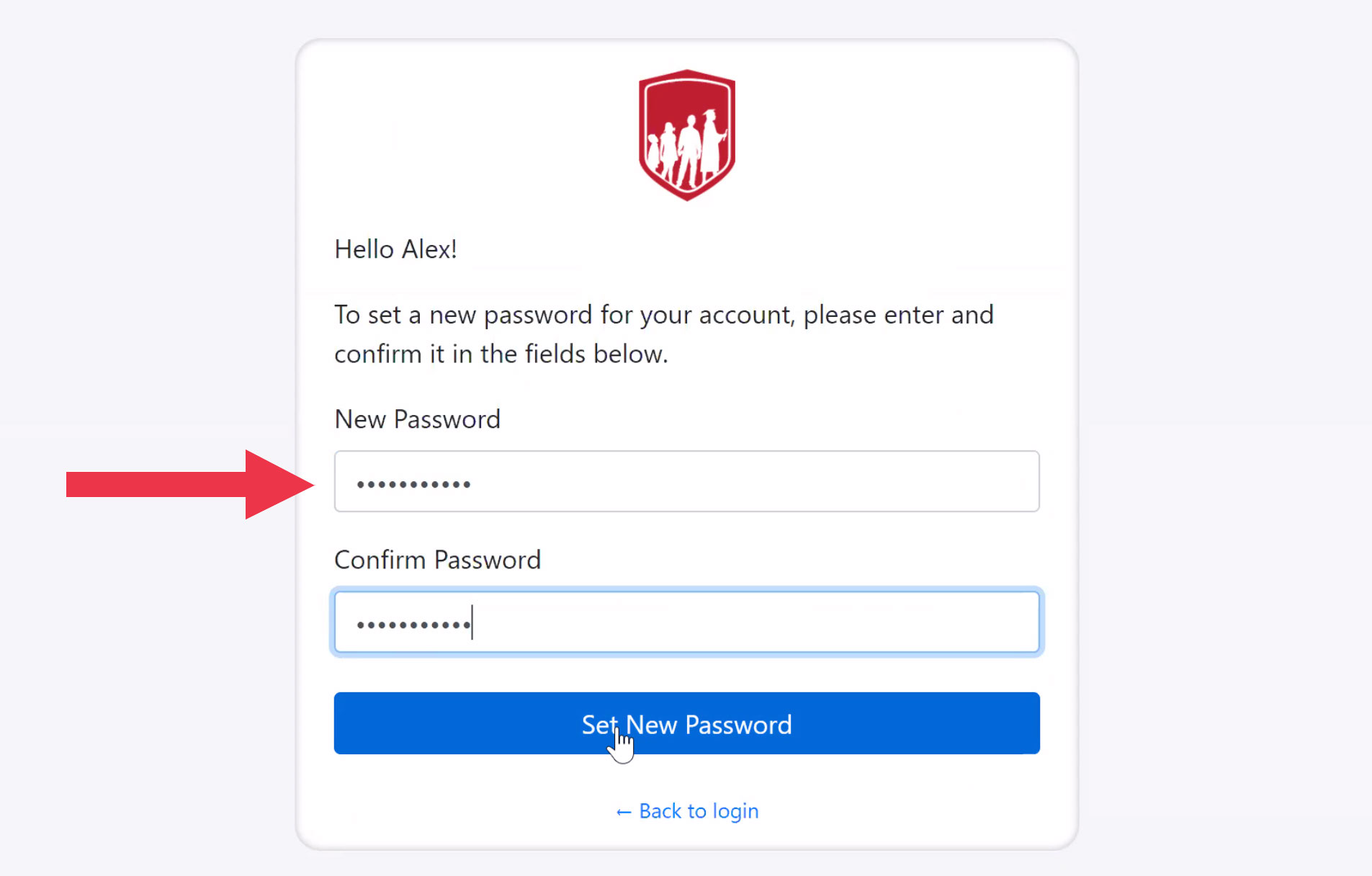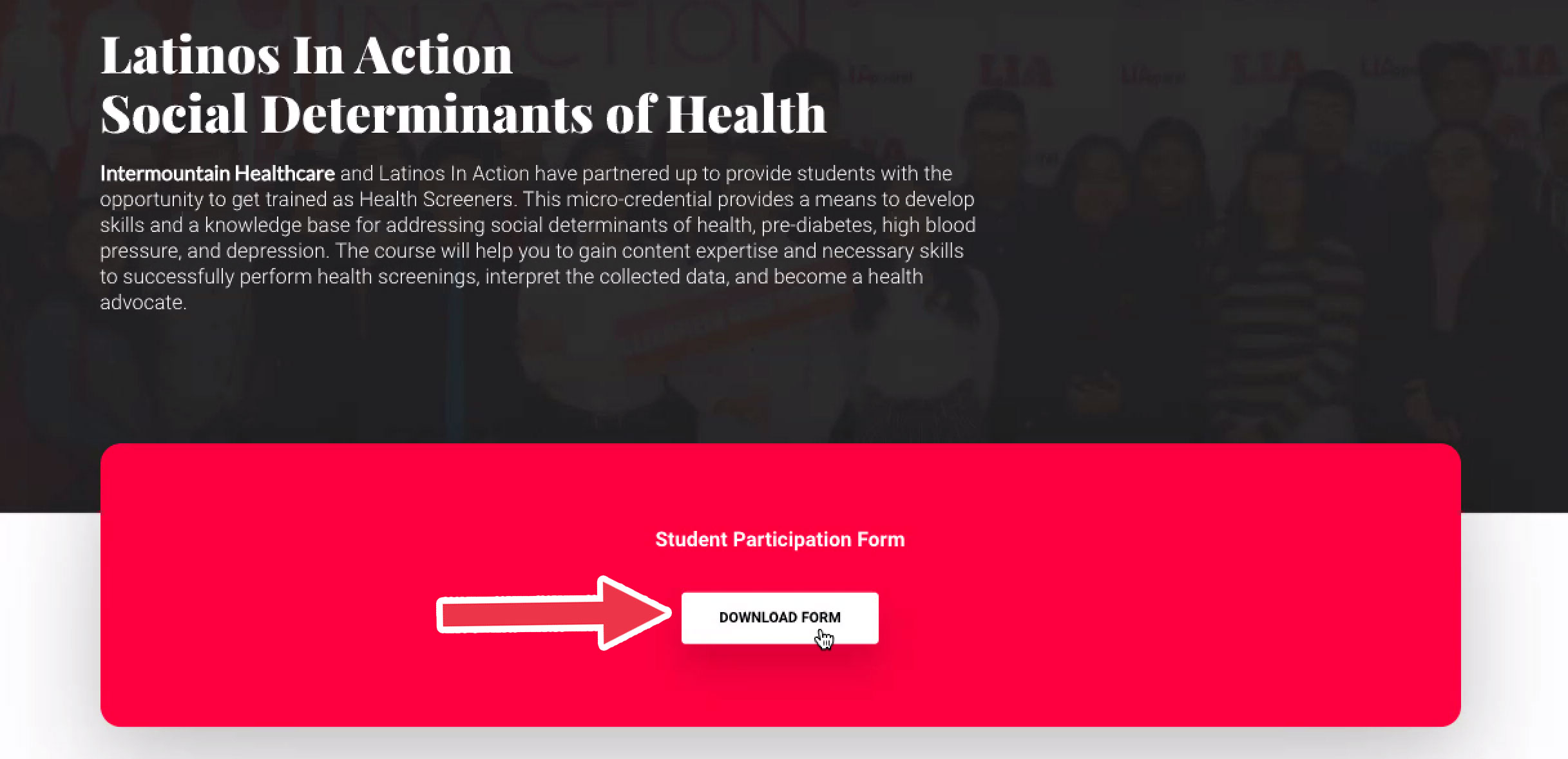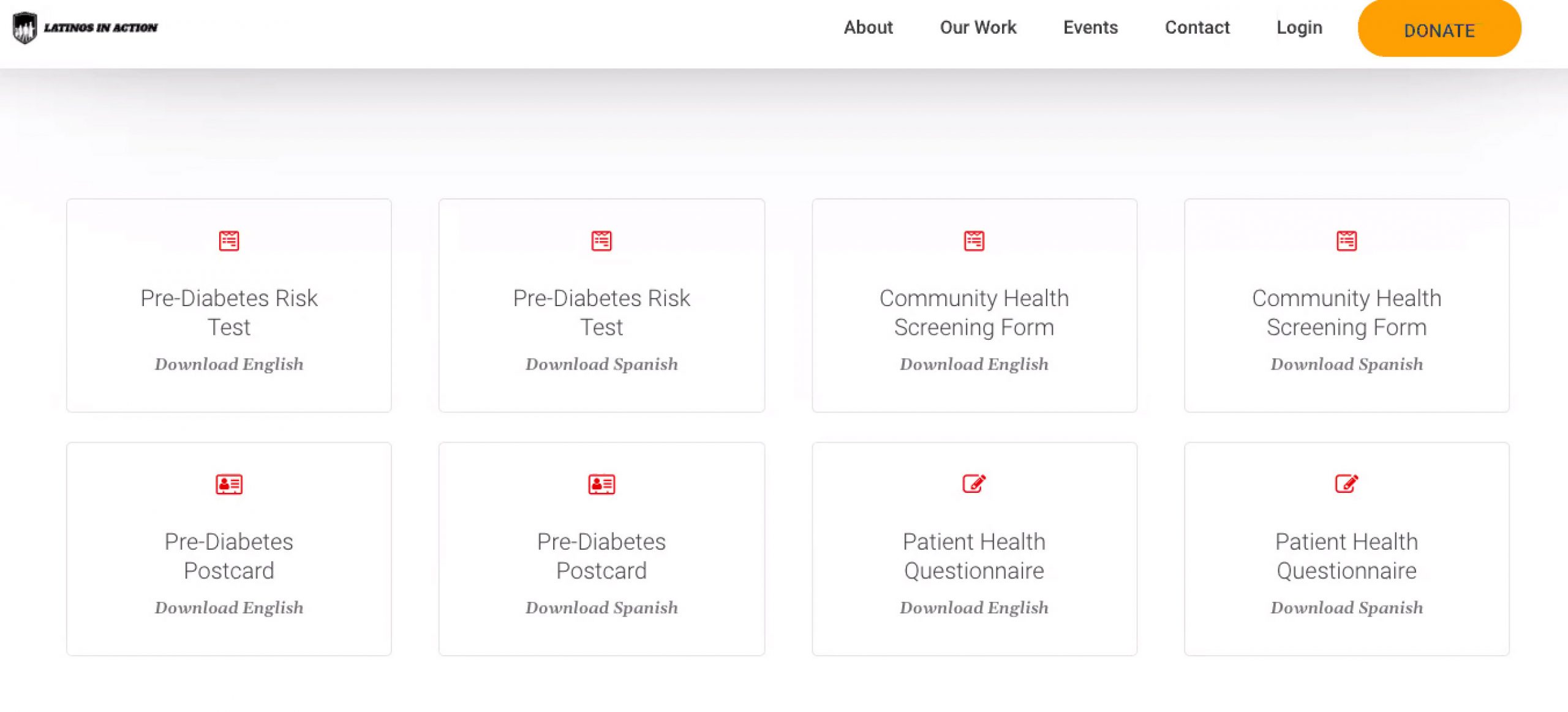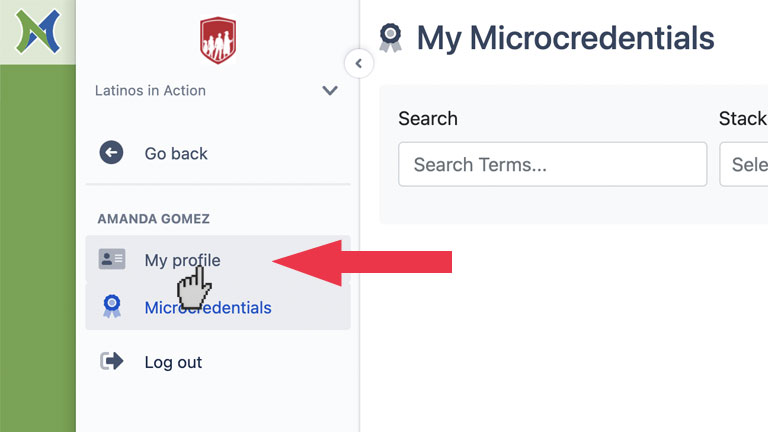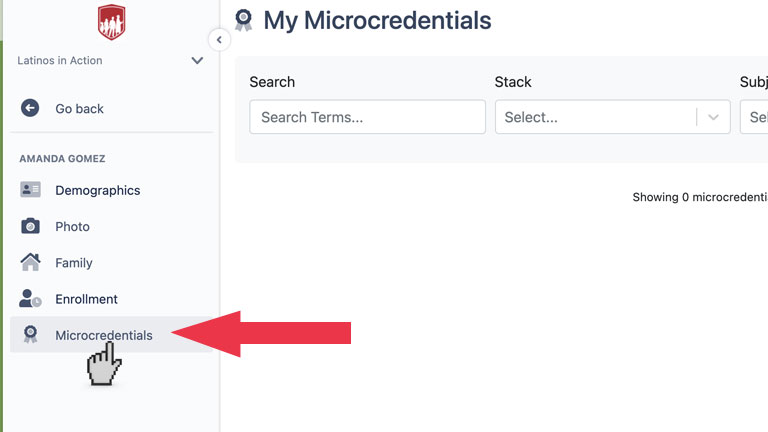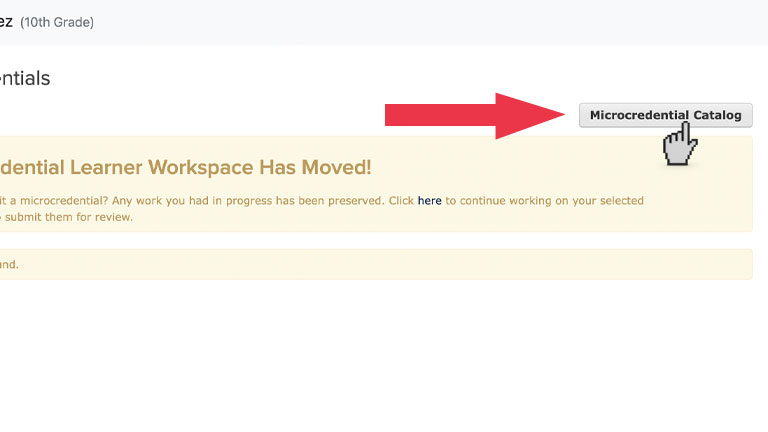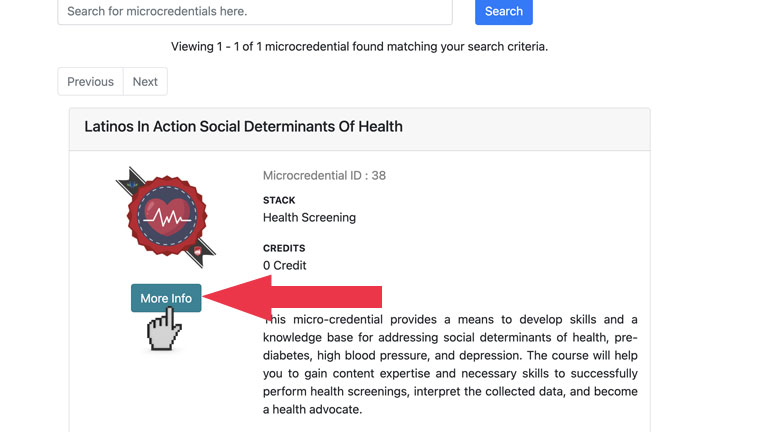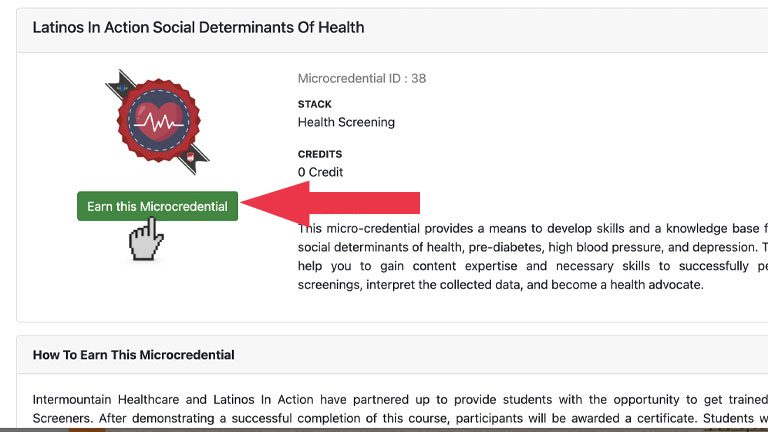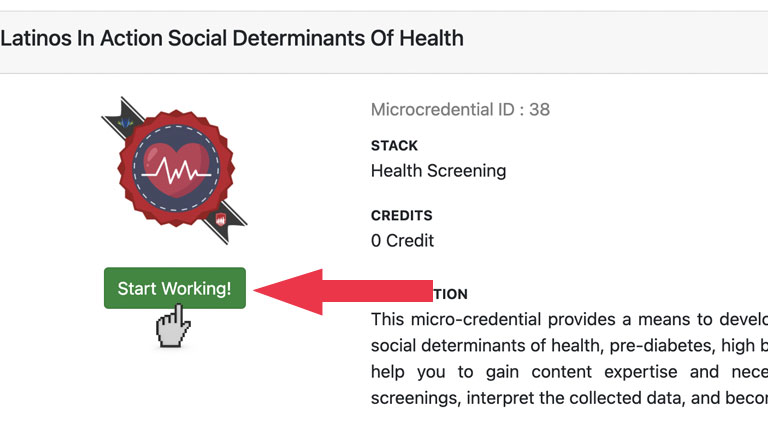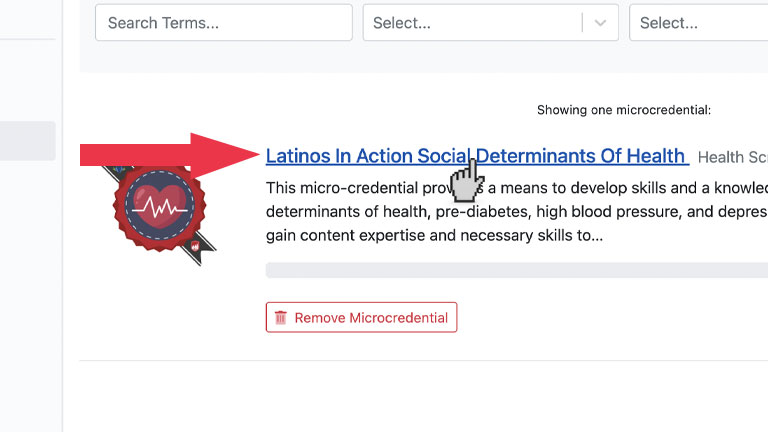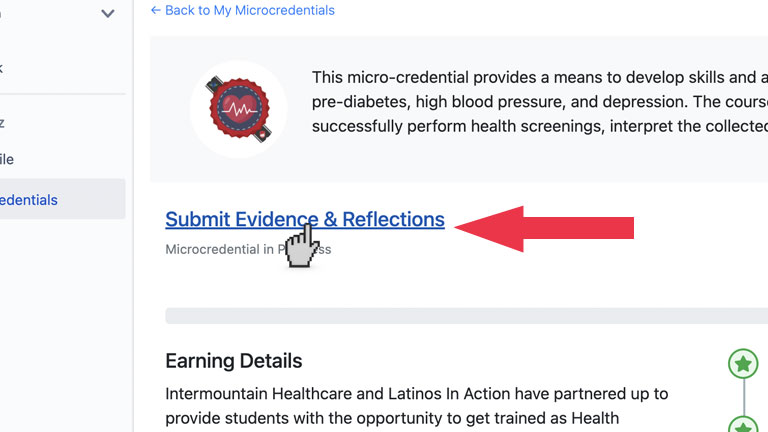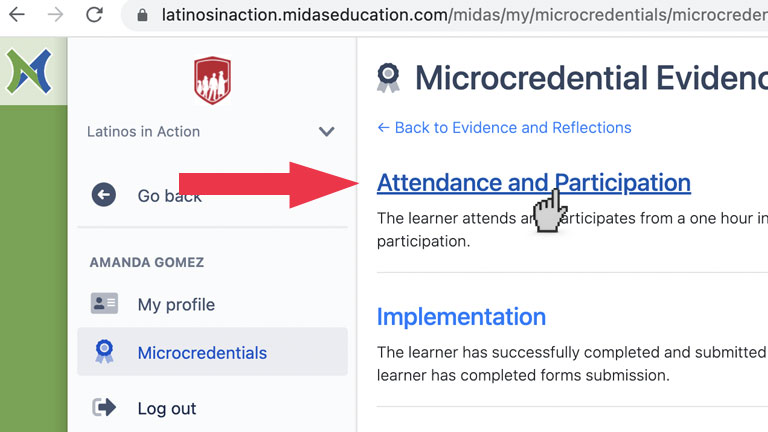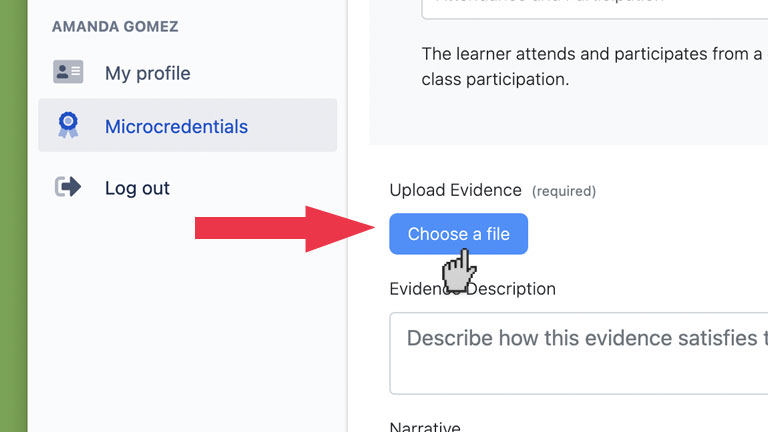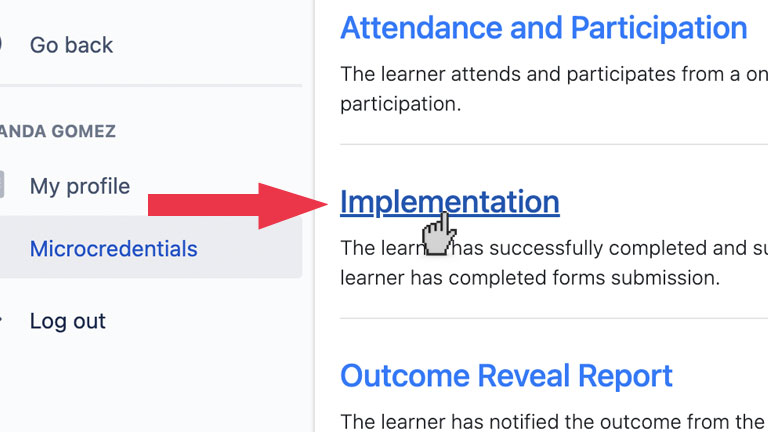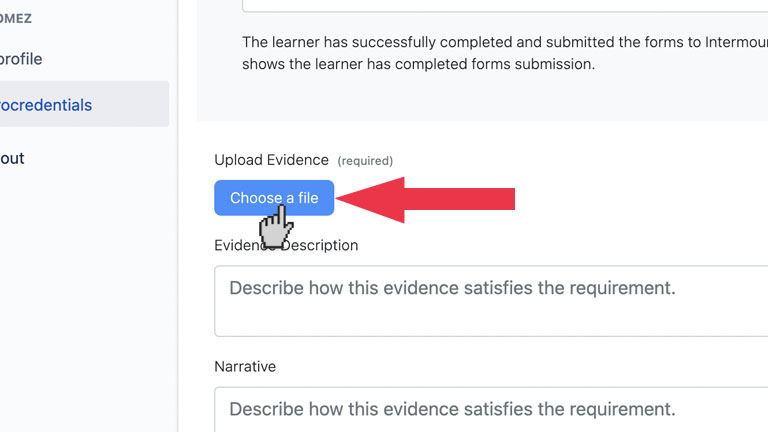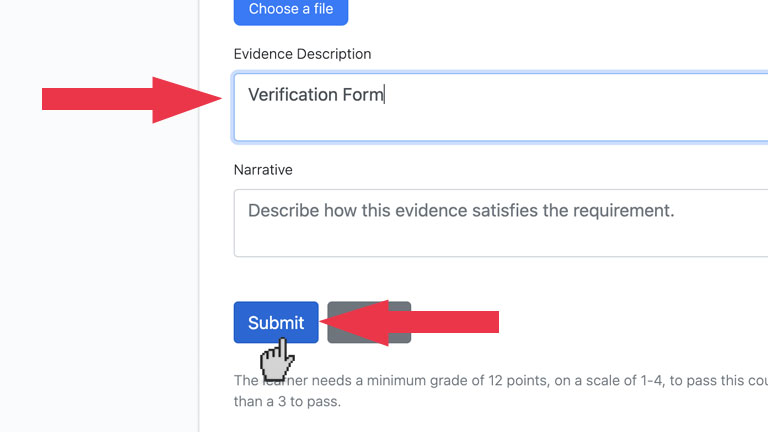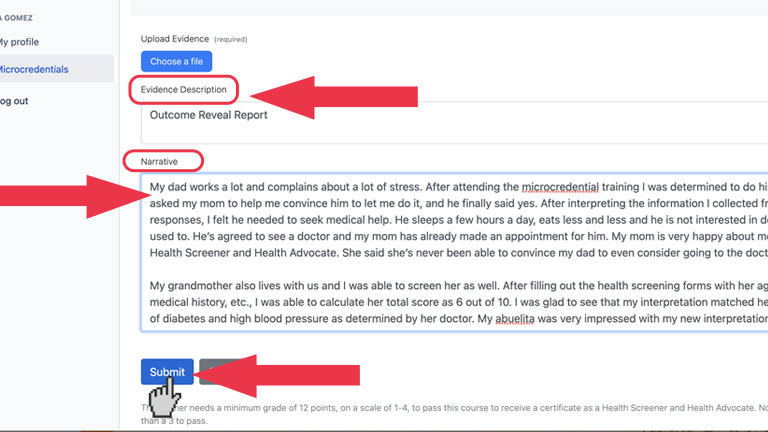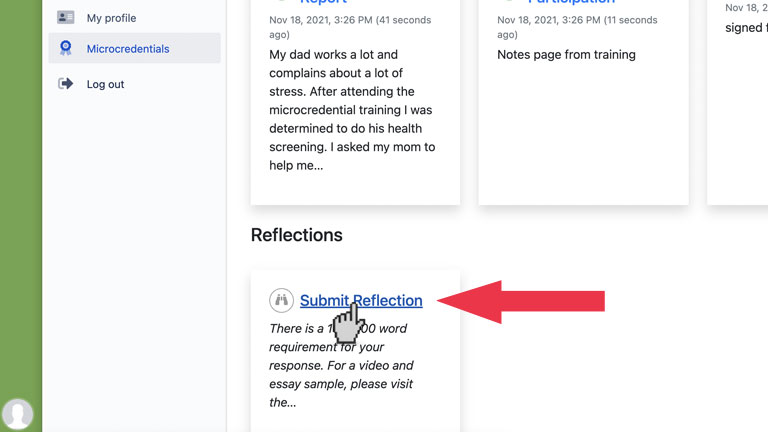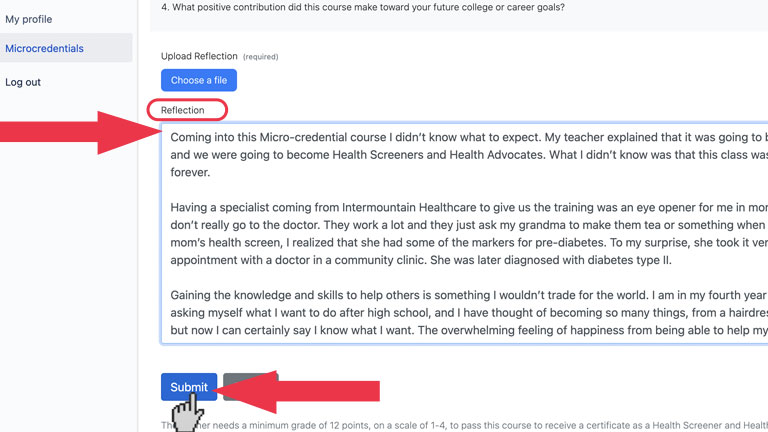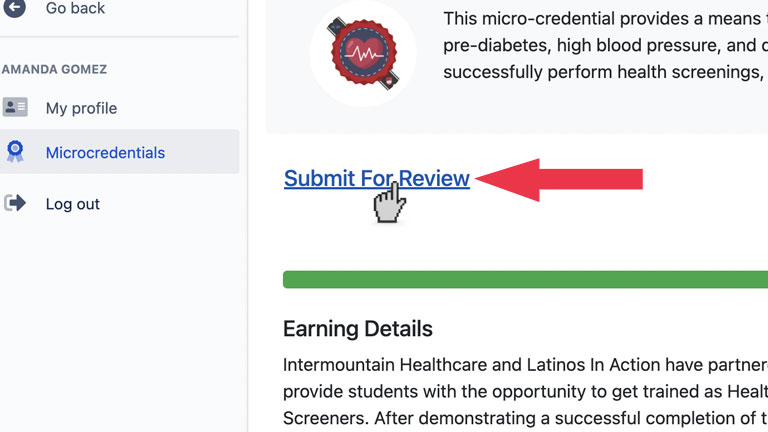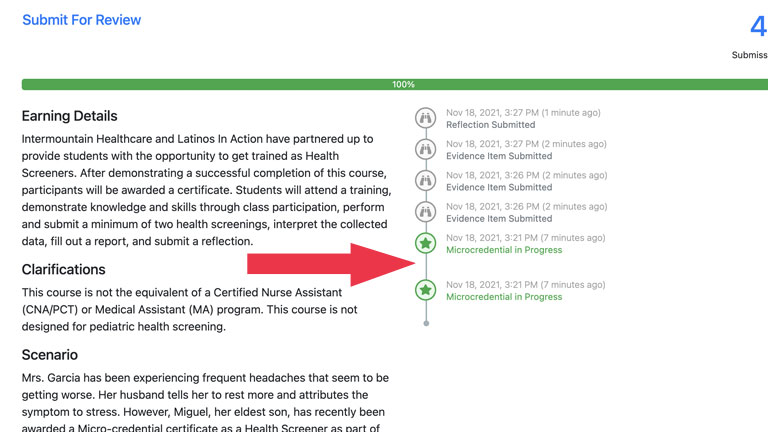Intermountain Healthcare and Latinos In Action have partnered up to provide students with the opportunity to get trained as Health Screeners. This micro-credential provides a means to develop skills and a knowledge base for addressing social determinants of health, pre-diabetes, high blood pressure, and depression. The course will help you to gain content expertise and necessary skills to successfully perform health screenings, interpret the collected data, and become a health advocate.
LIA Social Determinants of Health Microcredential Program
NOTE: This course is not the equivalent of a Certified Nurse Assistant (CNA/PCT) or Medical Assistant (MA) program. This course is not designed for pediatric health screening.



How to Earn It
NOTE: In order to start earning this microcredential and access the MIDAS Education platform, students must register. Please
To register go to https://liamicrocredentials.org/form
or click the button below
1. Attend training and demonstrate knowledge and skills through class participation
2. Perform and submit a minimum of two health screenings
3. Interpret the collected data and complete the Outcome Reveal Report
NOTE: This portion focuses on the screened person’s reaction. It could include answers to the following: How did that conversation go? How did they react- with concern, surprise, relief? Did the result cause the adult to want to take any further action such as visiting a doctor, changing eating or exercise habits?
NOTE: Even if you screen 20 adults, you will submit the testimonials on ONE document.
4. Complete a Reflection and submit Badge for Review
The following questions may be used as a guide to complete the written response or video reflection:
What did you like about this course and the whole experience?
What did you learn through this course?
Did this give you a new perspective, challenge your point of view, or introduce you to new techniques, skills, processes?
What positive contribution did this course make toward your future college or career goals?
Suggested Microcredential Completion Timeline
HOW TO LOG IN
1. Go to latinosinaction.midaseducation.com/login Your username is the same email address you used to register yourself for this microcredential.
HOW TO DOWNLOAD FORMS
1. Go to latinosinaction.org/social-determinants-of-health . Select any form needed and click “Download.”
HOW TO UPLOAD EVIDENCE
HOW TO SUBMIT YOUR BADGE FOR REVIEW
1. Follow step 7 from How to upload evidence to get to this screen and select “Submit for Review”